Deleting System Softwares:
XP hides some system software you might want to remove, such as Windows Messenger, but you can tickle it and make it disgorge everything. Using Notepad or Edit, edit the text file /windows/inf/ sysoc.inf, search for the word ‘hide’ and remove it. You can then go to the Add or Remove Programs in the Control Panel, select Add/Remove Windows Components and there will be your prey, exposed and vulnerable.
Creating Shutdown Icon or One Click Shutdown:
Navigate to your desktop. On the desktop, right-click and go to New, then to Shortcut (in other words, create a new shortcut). You should now see a pop-up window instructing you to enter a command line path.
Use this path in “Type Location of the Item”
SHUTDOWN -s -t 01
If the C: drive is not your local hard drive, then replace “C” with the correct letter of the hard drive. Click the “Next” button. Name the shortcut and click the “Finish” button. Now whenever you want to shut down, just click on this shortcut and you’re done.
Increasing Band-Width By 20%:
Microsoft reserves 20% of your available bandwidth for their own purposes like Windows Updates and interrogating your PC etc
To get it back:
Click Start then Run and type ” gpedit.msc” without quotes.This opens the group policy editor. Then go to:
Local Computer Policy then Computer Configuration then Administrative Templates then Network then QOS Packet Scheduler and then to Limit Reservable Bandwidth.
Double click on Limit Reservable bandwidth. It will say it is not configured, but the truth is under the ‘Explain’ tab i.e.”By default, the Packet Scheduler limits the system to 20 percent of the bandwidth of a connection, but you can use this setting to override the default.”
So the trick is to ENABLE reservable bandwidth, then set it to ZERO. This will allow the system to reserve nothing, rather than the default 20%.It works on Win 2000 as well.
Renaming The Recycle Bin icon:
To change the name of the Recycle Bin desktop icon, click Start then goto Run, write Regedit and press Enter. It opens Registry Editor. Now in Registry Editor go to:
HKEY_CLASSES_ ROOT/CLSID/ {645FF040- 5081-101B- 9F08-00AA002F954 E}
and change the name “Recycle Bin” to whatever you want (don’t type any quotes).
Managing Tasks:
You can at last get rid of tasks on the computer from the command line by using ‘taskkill /pid’ and the task number, or just ‘tskill’ and the process number. Find that out by typing ‘tasklist’, which will also tell you a lot about what’s going on in your system.
Removing Shared Documents folder From My Computer window:
Open registry editor by going to Start then Run and entering regedit. Once in registry, navigate to key
HKEY_LOCAL_MACHINE \ SOFTWARE \ Microsoft \ Windows \ CurrentVersion \ Explorer \ My Computer \ NameSpace \ DelegateFolders
You must see a sub-key named {59031a47-3f72- 44a7-89c5- 5595fe6b30ee} . If you delete this key, you have effectively removed the my shared documents folder.
Making Google the Default Search Engine in Internet Explorer:
Open registry editor by going to Start then Run and entering regedit and navigate to following three keys separately and change it as shown below:
[HKEY_CURRENT_ USER\Software\ Microsoft\ Internet Explorer\Main]
“Search Page”=” http://www.google. com”
“Search Bar”=” http://www.google. com/ie”
[HKEY_CURRENT_ USER\Software\ Microsoft\ Internet Explorer\SearchURL]
“”=” http://www.google. com/keyword/ %s”
[HKEY_LOCAL_ MACHINE\SOFTWARE \Microsoft\ Internet Explorer\Search]
“SearchAssistant” =” http://www.google. com/ie” .
Improving the Slow Boot up time:
There are a variety of reasons why your windows XP system would boot slowly. Most of the times it this has to do with the startup applications. If you would like to speed up the bootup sequence, consider removing some of the startup applications that you do not need. Easiest way to remove startup apps is through System Configuration Utility. Go to Start then Run and enter MSCONFIG and go to the Startup tab. Deselect/UnCheck application( s) that you do not want to startup at boot time.
Customize Logon prompt with your Own Words:
Open Registry by going to Start then Run, entering regedit and Navigate to [HKEY_LOCAL_ MACHINE\SOFTWARE \Microsoft\ Windows NT\CurrentVersion\ Winlogon] . In right pane, look for key by the name “LogonPrompt” . Set its value to whatever text you want to see displayed at login screen.
IP address of your connection:
Go to Start then Run. Enter ‘cmd’ and then enter ‘ipconfig’ .Add the ‘/all’ switch for more info .
Making Folders Private:
Open My Computer Double-click the drive where Windows is installed (usually drive (C:), unless you have more than one drive on your computer). If the contents of the drive are hidden, under System Tasks, click Show the contents of this drive.
Double-click the Documents and Settings folder. Double-click your user folder. Right-click any folder in your user profile, and then click Properties. On the Sharing tab, select the Make this folder private so that only I have access to it check box.
To change Drive Letters:
Go to Start > Control Panel > Administrative Tools > Computer Management, Disk Management, then right-click the partition whose name you want to change (click in the white area just below the word “Volume”) and select “change drive letter and paths.”
From here you can add, remove or change drive letters and paths to the partition.
Removing the Shortcut arrow from Desktop Icons:
Goto Start then Run and Enter regedit. Navigate to HKEY_CLASSES_ ROOTlnkfile. Delete the IsShortcut registry value. You may need to restart Windows XP.
Get Drivers for your Devices:
Visit Windows Update (XP Only)
Look at the left hand pane and under Other Options click Personalize Windows Update.
Now in the right hand pane check the box - Display the link to the Windows Update Catalog under See Also
Below Choose which categories and updates to display on Windows Update - make sure you check all the boxes you want shown.
Click Save Settings
Now look in the left hand pane under See Also click Windows Update Catalog and choose what you’re looking for. Choose either MS updates or drivers for hardware devices.
Start the Wizard and off you go.
Customize Internet Explorer’s Title Bar:
Open Registry by going to Start then Run and Enter regedit. Navigate to HKEY_CURRENT_ USER\Software\ Microsoft\ Internet. Explorer\Main. In right hand panel look for string “Window Title” and change its value to whatever custom text you want to see.
Disabling the use of Win Key:
If your are a gaming freak then you must be sick of the Win key in your keyboard. To disable use of Win key, open registry by going to Start then Run and entering regedit. Navigate to [HKEY_LOCAL_ MACHINE\SYSTEM\ CurrentControlSe t\Control\ Keyboard Layout] . In this look for value of “Scancode Map”. Its binary data so be extra careful:
Set its value to “00 00 00 00 00 00 00 00 03 00 00 00 00 00 5B E0 00 00 5C E0 00 00 00 00″ to disable the win key.
Restarting Windows without Restarting the Computer:
This one is again is. When you click on the SHUTDOWN button, make sure to simultaneous press SHIFT Button. If you hold the Shift key down while clicking on SHUTDOWN button, you computer would restart without restarting the Computer. This is equivalent to term “HOT REBOOT”.
Stopping XP from displaying unread messages count on Welcome Screen:
To stop XP from displaying count of unread messages, Open registry and navigate to [HKEY_CURRENT_ USER\Software\ Microsoft\ Windows\CurrentV ersion\UnreadMai l] and look for the data key “MessageExpiryDays” . If you do not see this key, create one DWORD key by the name “MessageExpiryDays” . Setting its value to 0 would stop Windows XP from displaying the count of unread messages.
Modify Color Selection of Default Theme:
Open registry by going to Start then Run. Entering regedit, navigate to [HKEY_USERS\ .DEFAULT\ Software\ Microsoft\ Windows\CurrentV ersion\ThemeMana ger] and locate the key “ColorName”.
Right Click on it and select modify its value from “NormalColor” to “Metallic”
Click Ok, and exit regedit and restart your computer.
Removing the Recycle Bin from the Desktop:
If you don’t use the Recycle Bin to store deleted files , you can get rid of its desktop icon all together. Run Regedit and go to:
HKEY_LOCAL_MACHINE/ SOFTWARE/ Microsoft/ Windows/CurrentV ersion/explorer/ Desktop/NameSpace
 1-Locksmith: Sure you get to pick locks, but what if those locks are to handcuffs wrapped around your mother and father’s bed post?
1-Locksmith: Sure you get to pick locks, but what if those locks are to handcuffs wrapped around your mother and father’s bed post?  6-Elevator maintenance man: Should something go wrong on the 10th floor while working, your number is up.
6-Elevator maintenance man: Should something go wrong on the 10th floor while working, your number is up.  17-Maid: Let’s face it, people are slobs. Unless you enjoy scrubbing toilets and getting hit on by the home owner as he lives out his maid fantasy, perhaps you should stick with your current job.
17-Maid: Let’s face it, people are slobs. Unless you enjoy scrubbing toilets and getting hit on by the home owner as he lives out his maid fantasy, perhaps you should stick with your current job.  26-Roofer: One wrong step and bye-bye.
26-Roofer: One wrong step and bye-bye.  38-Disneyworld Mascot: If you like being punched or kicked in the crotch by people less than 4 foot 11 inches, perhaps you would enjoy this. Besides, why would you want to role-play under a hot sun without a “happy ending” anyway?
38-Disneyworld Mascot: If you like being punched or kicked in the crotch by people less than 4 foot 11 inches, perhaps you would enjoy this. Besides, why would you want to role-play under a hot sun without a “happy ending” anyway?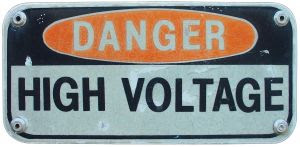 51-Mime: No one likes mimes. You will be loathed, perhaps even hunted.
51-Mime: No one likes mimes. You will be loathed, perhaps even hunted.  65-Rodeo Clown: No one likes clowns -especially not bulls.
65-Rodeo Clown: No one likes clowns -especially not bulls. 76-Circus Freak: Even though you have an extra toe on your left foot, getting peanuts thrown at your head on a daily basis may become demoralizing.
76-Circus Freak: Even though you have an extra toe on your left foot, getting peanuts thrown at your head on a daily basis may become demoralizing.  98- Personal Assistant for Michael Jackson: You may want to resign after the fifth, 2:00 am request for his Peter Pan tights to be hand washed in the tears of young children.
98- Personal Assistant for Michael Jackson: You may want to resign after the fifth, 2:00 am request for his Peter Pan tights to be hand washed in the tears of young children.